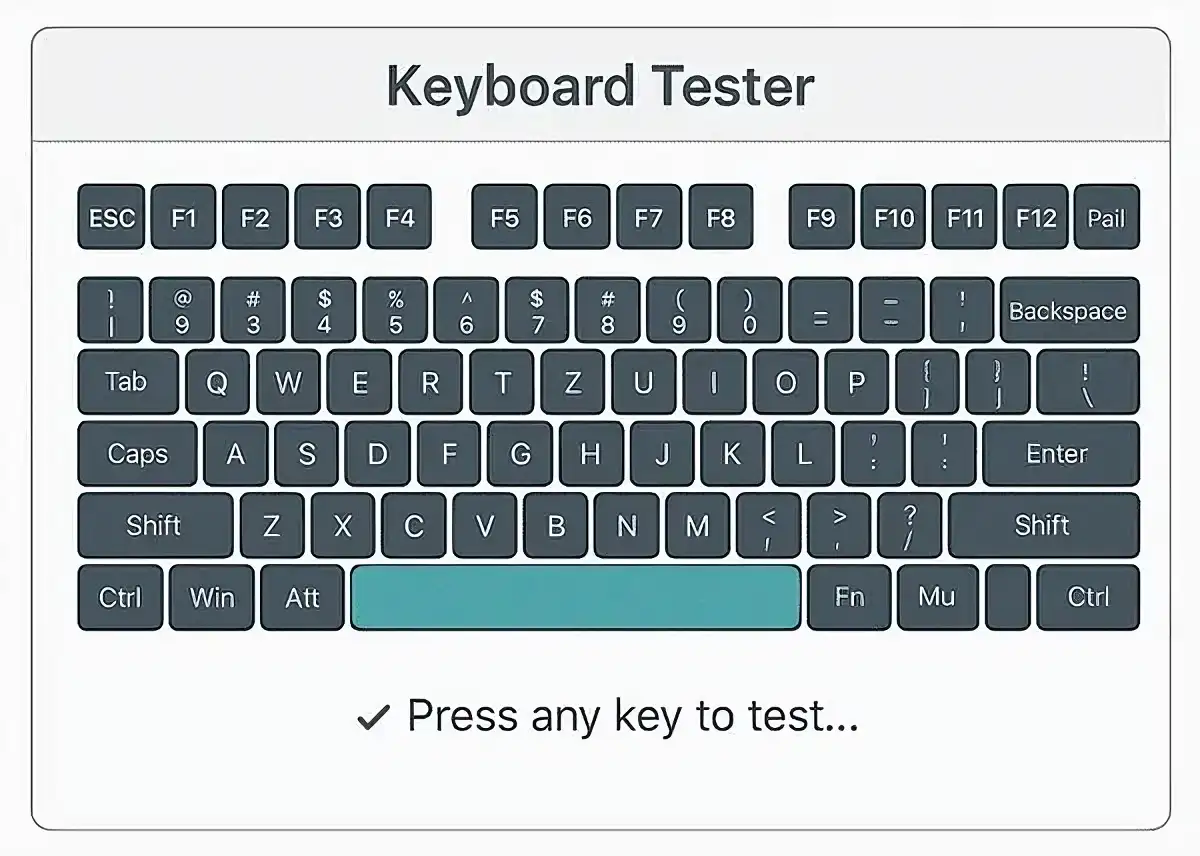Test Your Keyboard Online
Our free keyboard tester helps you check if all your keys are working properly. Simply press any key on your keyboard and see it highlighted in real-time.
Fast
Detects every key press in real time.
Dual Layouts
Switch between Windows and Mac.
Safe
No data is collected or stored.
No Install
Runs directly in your browser.
Interactive Keyboard Tester
Select your keyboard type and layout to begin testing
Why Use Our Keyboard Tester?
Keyboard Tester Pro is the most reliable online tool for testing keyboard functionality across different devices and operating systems. Whether you're troubleshooting a faulty keyboard, detecting ghosting issues, testing a new purchase, or ensuring all keys work properly after a spill or repair, our interactive keyboard tester provides immediate visual feedback on key registration and functionality.
Purpose of Keyboard Testing
Understanding when and why to test your keyboard can save you time and frustration:
- Diagnose hardware issues: Identify which specific keys aren't functioning properly
- Verify key registration: Ensure all keys register correctly, including function (Fn) keys
- Detect ghosting problems: Test if multiple simultaneous keypresses are registered accurately
- Post-repair validation: Confirm keyboard functionality after repairs or cleaning
- New keyboard testing: Verify all keys work on a newly purchased keyboard
- Driver troubleshooting: Determine if key recognition issues stem from hardware or software
Regular keyboard testing helps maintain productivity by catching issues before they become major problems.
Compatibility and Requirements
Our keyboard tester is designed for maximum accessibility with minimal technical requirements:
System Requirements
- Browser compatibility: Works with Chrome, Firefox, Safari, and Edge (latest versions)
- JavaScript requirement: JavaScript must be enabled in your browser settings
- Operating systems: Compatible with Windows 7/8/10/11, macOS 10.12+, and most Linux distributions
- Connection types: Tests keyboards connected via USB, PS/2, Bluetooth, or built-in laptop keyboards
Key Features of Our Keyboard Tester
Multiple Keyboard Layouts
Switch between Windows, Mac, and various international keyboard layouts with a single click to test the specific keys for your device, including localized special characters.
Real-time Visual Feedback
See exactly which keys you're pressing with immediate visual highlighting in different key colors, making it easy to identify any non-functioning keys or troubleshoot device errors.
Keystroke Counter and History
View a record of all keys pressed during your session with our keystrokes counter, helping you track and compare key responses over time and identify inconsistent key registration.
No Software Installation
Test your keyboard directly in your web browser without downloading or installing any additional software, keyboard driver updates, or custom hand-coded testing software.
Usage Instructions
Follow these simple steps to thoroughly test your keyboard:
Basic Testing Procedure
- Select your keyboard type (Windows, Mac, or specific layout) using the dropdown menu
- Press any key on your physical keyboard to see it highlight on the virtual keyboard display
- Verify key registration by checking that the visual feedback matches your physical input
- Review keystroke history to confirm all pressed keys were properly registered
Our keyboard tester helps you pinpoint whether the problem is due to:
- Software glitches (driver issues or browser settings)
- Mechanical problems (sticky keys or broken switches)
- Connection issues (loose cables or Bluetooth pairing problems)
- Operating system compatibility (keyboard driver conflicts)
Common Keyboard Issues and How to Fix Them
Keyboard problems can range from minor annoyances to major hindrances in your work or gaming. Here are some common issues and troubleshooting tips:
If certain keys aren't responding or feel sticky, try cleaning under and around the affected keys. Use compressed air cleaner to remove dust and debris, or carefully remove keycaps to clean more thoroughly.
If a single keypress registers as multiple keypresses, this could be due to switch debounce issues. Try adjusting keyboard software settings in your operating system or consider replacing the keyboard if it's a mechanical issue.
If your keyboard isn't being detected, try different USB ports, check for loose connections, or restart your computer. You may also need to update or reinstall keyboard drivers through Device Manager or use Hardware and Devices Troubleshooter.
For typing issues related to software rather than physical keys:
- Open Device Manager on your computer
- Locate your keyboard under "Keyboards"
- Right-click and select "Update driver" or "Uninstall device" (then reconnect)
- Consider using Driver Booster or similar tools for automated updates
If your keyboard has significant issues, consider temporary alternatives:
- Use Mouse Keys accessibility feature
- Try a virtual keyboard simulator
- Connect an external keyboard to isolate laptop keyboard issues
How to Use Our Keyboard Tester
Step 1
Select your keyboard type (Windows, Mac, or specific layout) using the dropdown menu above the keyboard display.
Step 2
Press any key on your physical keyboard to see it highlight on the virtual keyboard display and register in the key press history.
Step 3
Verify all keys respond correctly by systematically testing each key on your keyboard including function and special keys.
Frequently Asked Questions
Ready to Test Your Keyboard?
Our free online keyboard tester is available 24/7 with no registration required.
For persistent keyboard issues after testing, consider consulting with a hardware specialist or contacting your keyboard manufacturer for warranty service.
Start Testing Now